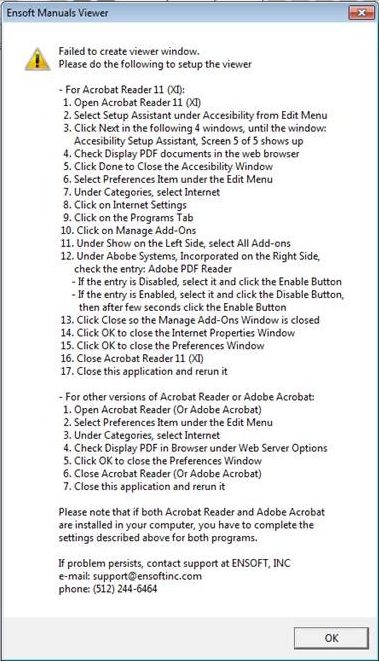Answer
Single User License: The software is installed
in individual computers (not in shared computers over a network and not
in servers) for employees of the licensed site. Only the computer that is carrying the
proper "USB Key" (or "dongle") on a working USB port will be able to run the software in
full mode.
Local Network License: With this type of license,
the software is installed in local computers for employees of the licensed site,
without the need of carrying the USB Key in each computer.
Instead, a "Net USB Key" is installed on a designated License Manager (or Server, if so desired)
which can be located in the local office or in a remote location. Access and usage can only be
made available for employees of the licensed office site. With the Basic Local Network License,
Up to 2 users can simultaneously access the software at any time (more can be added with
additional fees).
The Basic Local Network License also has a limit on the
range of IP addresses of local employees of the licensed site that can
access the software. The smallest Local Network License for a specific
site allows a white list of up to four /24 subnets (Class C equivalent, with four unique third
octets) for employees of the licensed site. With additional fees, the
smallest (Basic) Local Network License can be opened to a broader range of
subnets for employees from the same licensed site.
Also, larger customers may purchase licenses for employees of multiple offices
(discounts apply for additional licensed office sites). Local Network Licenses
for multiple office sites can be managed from one License Manager/Server and
shared between employees from all the licensed sites.